Installing Visual Studio
If you already have a supported version of Visual Studio installed, go to Checking Compiler.
If you do not have Visual Studio installed, you may be able to use the free Community Edition available from Microsoft's website. Note that, at the time of writing (2022) the license terms only permit the use of this product if the annual revenue of your company is less than US$1m or equivalent in other currencies. Otherwise you will need to acquire a license for Microsoft Visual Studio Professional. In any case you must check the latest license terms at the Microsoft website.
In this topic:
Installing Instruction for Visual Studio 2022
- Run the install program as normal
- Select "Desktop Development with C++" in the "Workloads" page.
- On the right hand side, expand the item "Desktop Development with C++" then expand the sub-item "Options"
-
Make sure that these two items are checked:
- MSVC v143 - VS2022 C++ x64/x86 build tools (latest)
- Windows 10 SDK (version)
- Important: if you change the default installation location, SIMetrix will not be able to detect your installation for automatic configuration. It will, however, be possible manually configure the installation.
The picture below shows the minimal installation required for Visual Studio 2022 Community Edition. Enterprise and Professional editions require the same options.
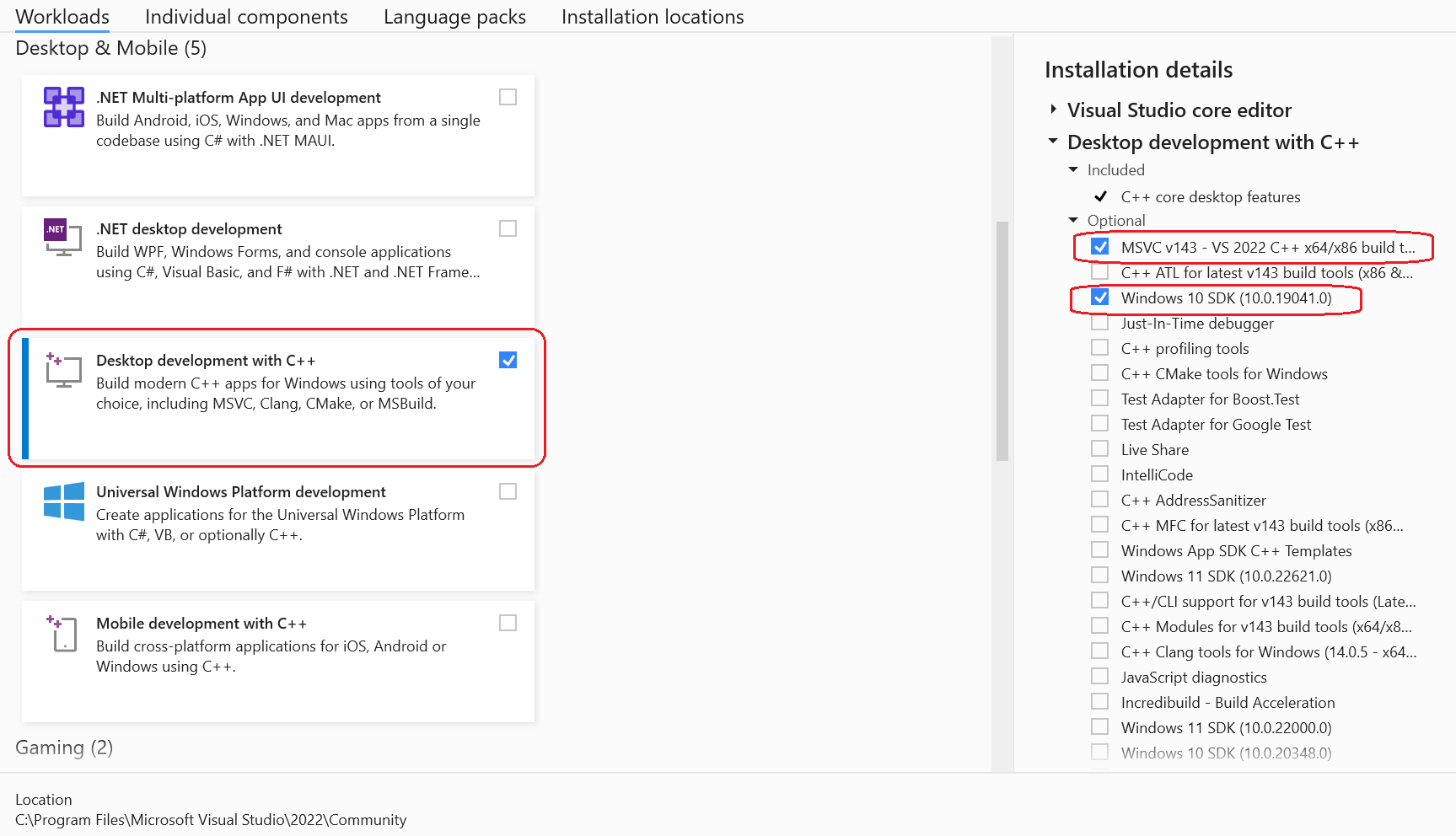
Installation Instructions for Visual Studio 2019 and 2017
Visual Studio 2017 and 2019 are installed in a very similar way and use the same install program. The options required are the same but the exact wording and versions are different.
| ◄ Introduction | Checking Compiler ▶ |